
After a week end at home haveing some family time as got a lot going on in the background including day job. i spotted a post on the steam deck Facebook group that scan was doing a western digital m.2 2230 NVMe 1tb unit for £99. and just like that i have one stitting here next to me on the coutch.
Lits ot bits you will need
you are going to preform this operation you must have the following.
- Small Philips screwdriver
- pry pick
- 2230 NVMe 1tb drive
- Tweezers
- NVMe enclosure usb c
Optional item
- Steam Deck Repair Jig
Optional parts
As I haven’t been using my 3d printers for a while and had some purple petg going spare and to make my life easier. So I decided to print the Steam Deck Repair Jig by ryohazuki224 link here.
As my printer isn’t big enough to print in one go I have decided to go with the 2 septate sides so 8hrs later and I have this and am ready to take my deck a part.

Cloaning your NVMe internal drive

This step is purely optional as in my case I have 500gb of data on my deck and downloading will be a pain in the arse. I have decided just to clone my internal drive to the new 1tb NVMe.
So first up i have to install my new NVMe drive in to an enclosure I brought one off amazon cheaply just input it in to the enclosure and plug it in.

Now over to the deck plug in the new drive and then hit the steam button.
got to desktop mode let i boot in to desktop.
now in desktop open up konsole. this can be done by going steam menu>system>konsole.

now enter the following. clone command: sudo dd if=/dev/nvme0n1 of=/dev/sda oflag=sync bs=128M status=progress

now hit enter
This took me 1364s to complete. now to swap it in to a the deck.

Opening up the steam deck
Make sure you have shutdown the deck and removed the memory card.
First up are the 4 shorter screws in the center of the deck place them together.
now the 4 outer screws they are slightly longer again place them somewhere safe.

Now using the pry pick open up the deck carefully. going around the outer edge of the deck popping it open.

Now the back cover will come away.
you will be greeted with the following.

Peel back silver foil removed screw.

remove two small screws top bottom of metal plate wiggle plate free.

Disconnect the battery cable.

now to remove the drive
Now to reverse the procedure montage time..
Time to reboot

powered on all worked that was well spent 30 mins and we are good to go 1tb on board all was working then tried to move a game from sd to internal storage something when bad think i should have played a game for before going bad got a stuck on steam icon. oh well going to reimage it.
Re imaging the deck
As i had planed to do this in the first place i had already prepared a image usb drive with recovery OS on it.
to do this need to go to steams web site and download the recover image. then using etcher or similar burn image to a usb key with more than 8gb on it.
As i have tried to recover the software now going to format and start over hold down volume down and power will here chirp. let go boot USB image.
you will be greeted with 4 icons you want the one saing reimage.
using your finger tap it once and then you will be greeted with proceed button tap with finger let it do its stuff then next dialog will be reboot press with finger can now remove usb and plug back in to the mains.
will now reboot using fingers navigate and set it back up.
all working fine not sure what i did wrong. but all fixed.
again worth the £99 sorry no images of this part but you get the idea.
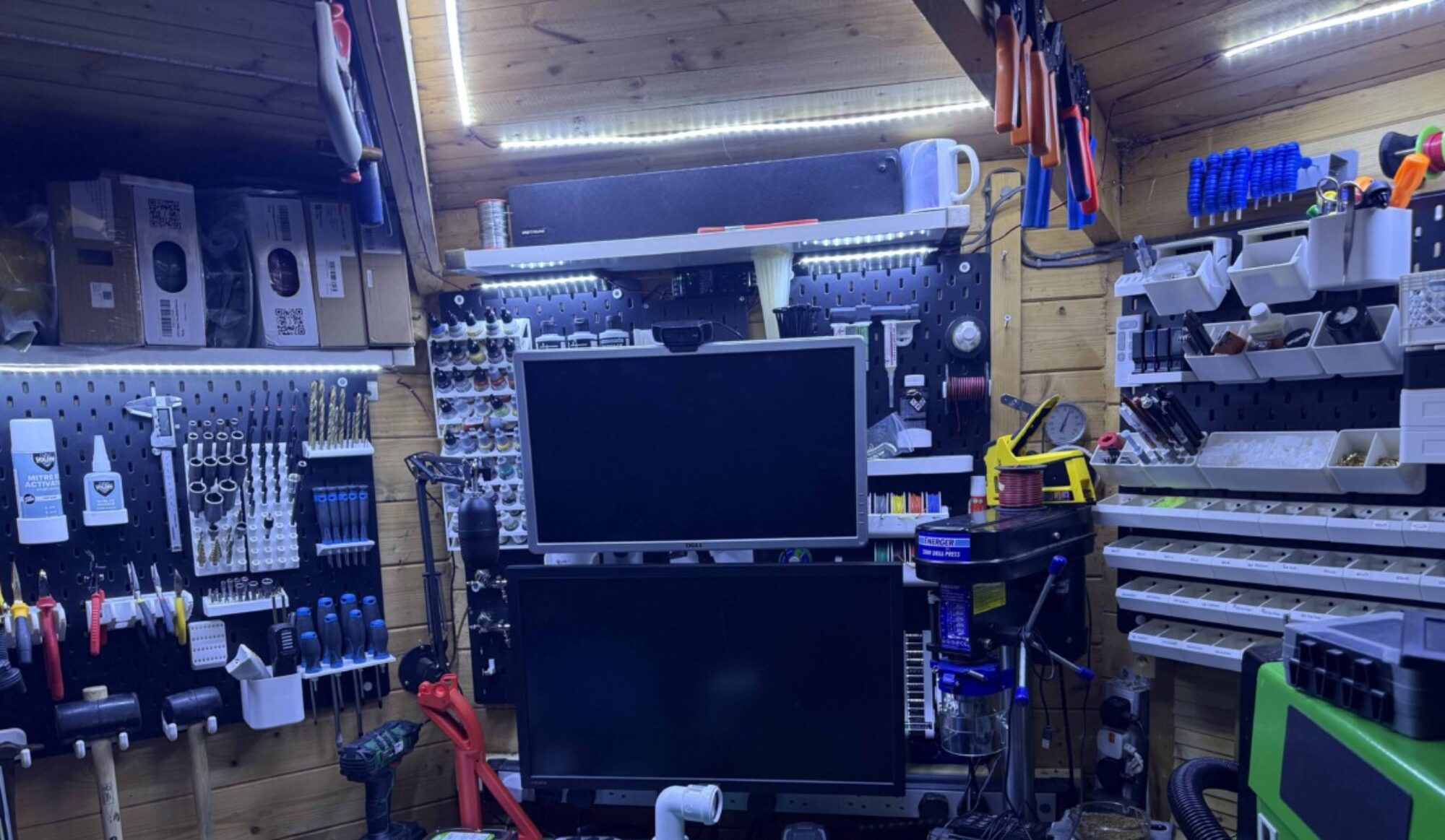






























You must be logged in to post a comment.